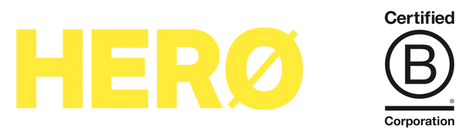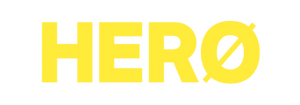Barcode printing - how to make the barcodes print more clearly - MAC
Please follow the steps below to make the barcodes print more clearly on Mac
-
-
Click the light grey text which says "Mac" under the heading "Tech Support Software"
-
This is a Google Drive link which should allow you to click a blue "Download" button. Click Download.
-
Google may display a warning, but please click "Download anyway"
-
A .dmg software file should download.
-
Click the file to start the installation process. You will then see a window looking like this:
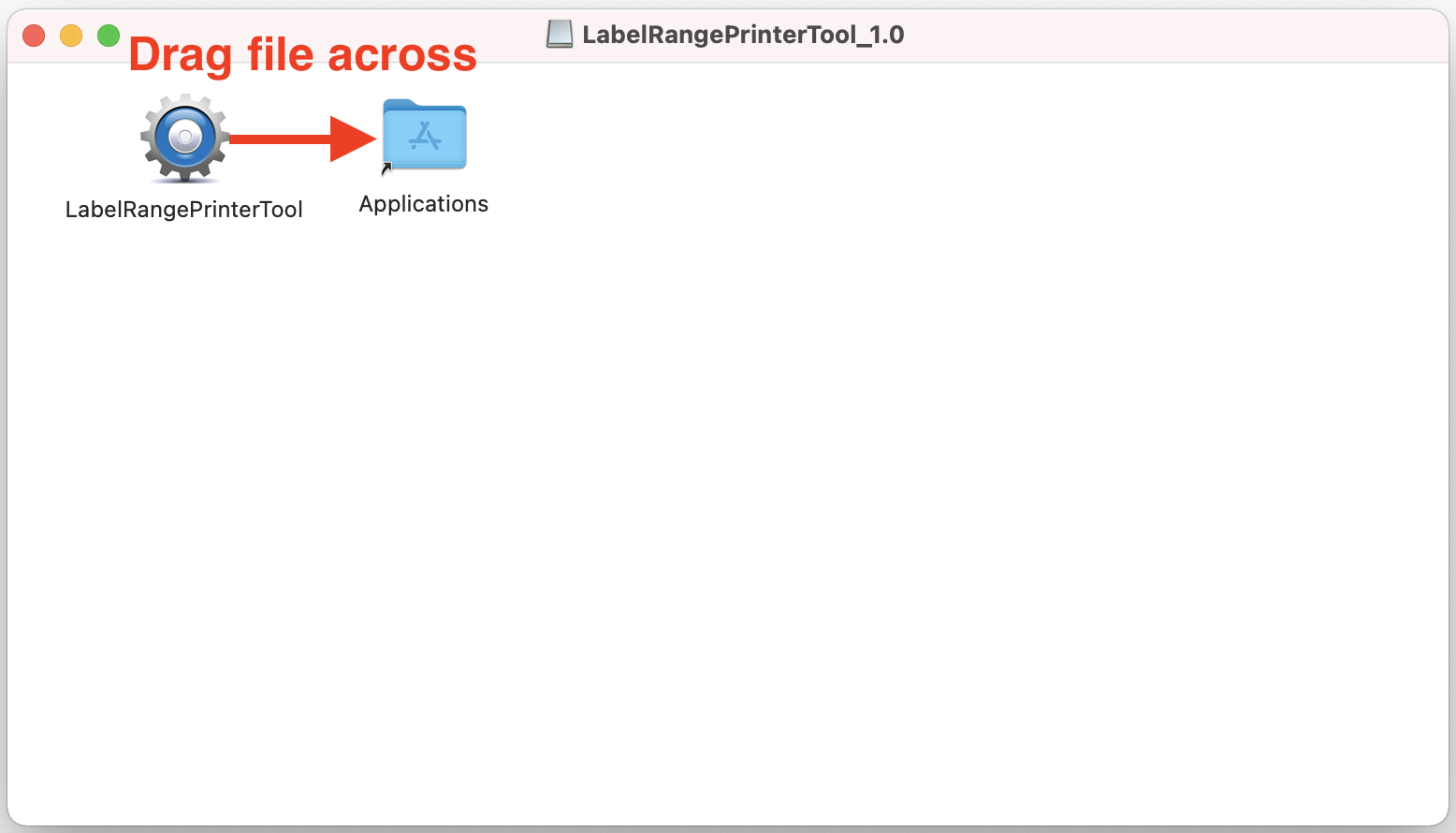
-
Drag the "LabelRangePrinterTool" file across to the "Applications" folder.
-
The software should now be installed. Close that window and go to your Mac Launchpad and search for "Label".
-
Click the LabelRangePrinterTool software icon.
-
A warning box might display. Click Ok.
-
Then in the top left of your Mac, click the Apple icon > System Preferences > Security & Privacy
-
In the bottom right click "Open Anyway"
-
Click "Open"
-
You should then see this screen, where you can click the printer model HXD840-PRO, then click "Set Printer"
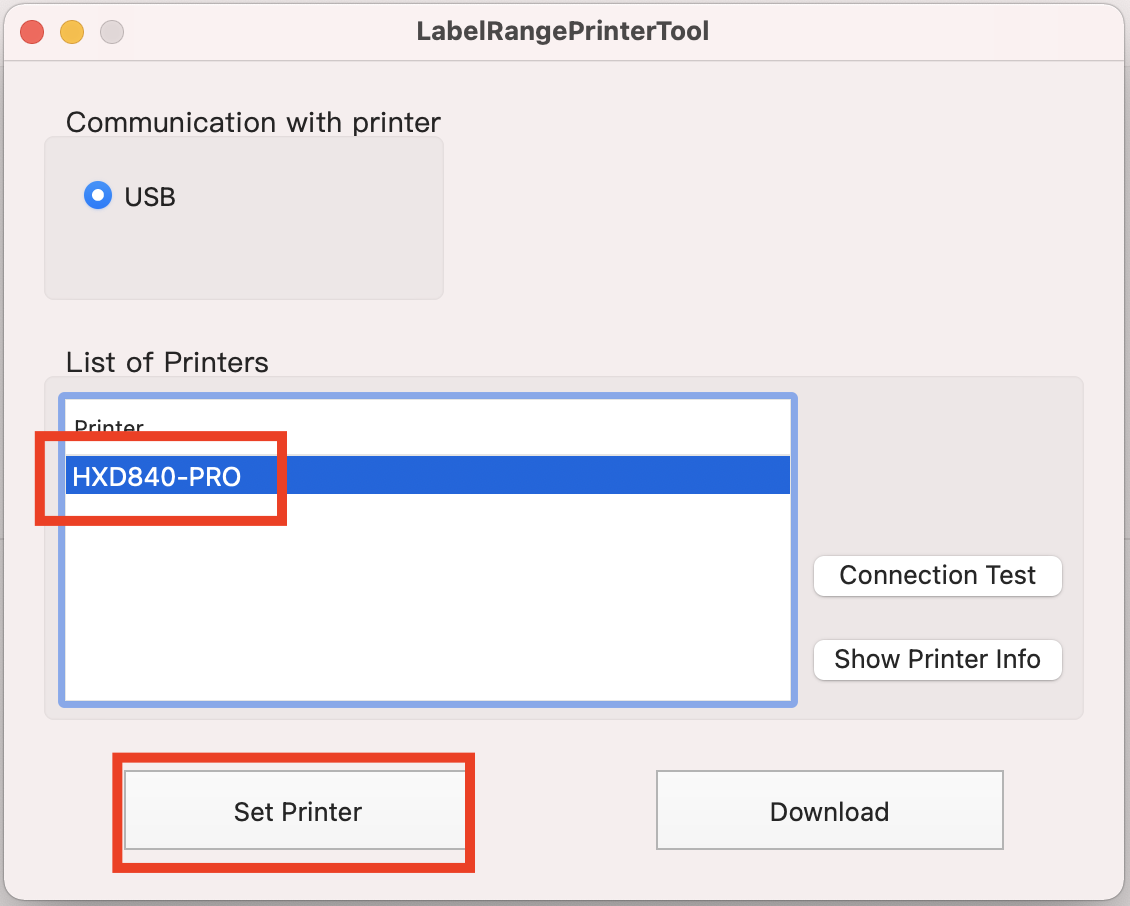
-
Change the "Darkness Setting" in the middle of the screen to 4.
-
Click the "Set" button at the bottom and the printer should beep once loudly.
-
Test printing your label file again and test different darkness settings until the barcode and label appears as needed.
-
Please note: these settings will permanently change the settings for your printer, and don't need to be done every time you print.